Introduction:
LUT stands for Letter of Undertaking, which is a document filed by the exporter to claim tax exemption on their exports under the Goods and Services Tax (GST) regime. The LUT can be furnished in the GST portal by registered taxpayers who are exporting goods or services. The LUT is valid for the financial year in which it is submitted, and it needs to be renewed before the expiry of the financial year. This document provides a detailed guide on how to furnish LUT in RFD-11 on GST Portal.
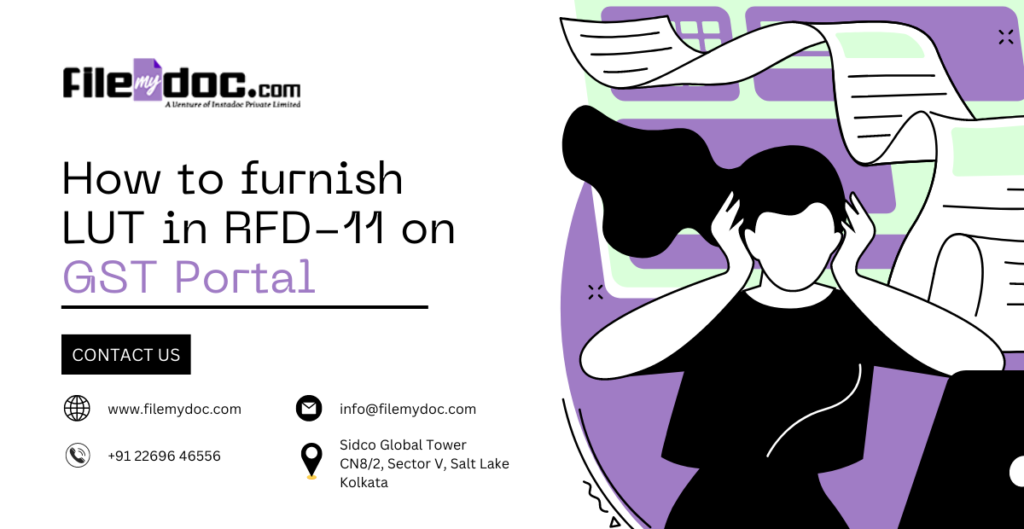
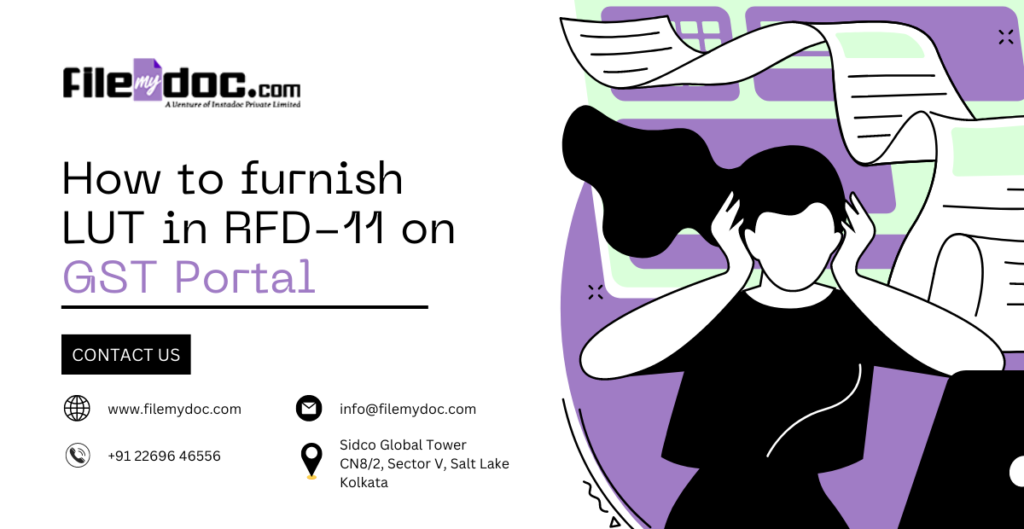


Step 1:
Login to GST Portal The first step in furnishing LUT in RFD-11 on GST Portal is to log in to the GST portal using the registered user ID and password. After logging in, click on the ‘Services’ tab and select the ‘User Services’ option from the drop-down menu.
Step 2:
Select the LUT option Under the ‘User Services’ option, select the ‘Furnish Letter of Undertaking (LUT)’ option. This will take you to a new page where you need to select the financial year for which you want to furnish the LUT. Once you select the financial year, click on the ‘NEW LUT’ button.
Step 3:
Fill in the details After clicking on the ‘NEW LUT’ button, a new page will open where you need to fill in the details of the LUT. The following are the details that need to be filled in:
a. Name of the applicant b. PAN of the applicant c. Address of the applicant d. GSTIN of the applicant e. Details of authorized signatory f. Name of the authorized signatory g. PAN of the authorized signatory h. Address of the authorized signatory
Step 4:
Declaration After filling in the details, you need to tick the checkbox to declare that the information provided is correct and complete. You also need to provide the place and date of declaration.
Step 5:
Submit the form After filling in the details and making the declaration, click on the ‘SUBMIT’ button to submit the form. Once the form is submitted, a success message will be displayed on the screen. You can then download the LUT from the GST portal.
Step 6:
Verification of LUT The LUT furnished by the registered taxpayer is verified by the GST officer. The officer may request additional documents or information for verification purposes. Once the officer is satisfied with the information provided, the LUT will be accepted.
Step 7:
Renewal of LUT The LUT is valid for the financial year in which it is submitted. If you want to continue to export goods or services without paying tax, you need to renew the LUT before the expiry of the financial year. To renew the LUT, you need to follow the same process as furnishing the LUT.
Conclusion:
Furnishing LUT in RFD-11 on GST Portal is a simple process that can be completed by registered taxpayers who are exporting goods or services. The LUT is a crucial document for exporters to claim tax exemption on their exports under the GST regime. The LUT needs to be renewed before the expiry of the financial year to continue to claim tax exemption on exports. By following the steps mentioned in this document, registered taxpayers can easily furnish LUT in RFD-11 on GST Portal.
FAQ’s
Q: Who can furnish LUT in RFD-11 on GST Portal?
A: Registered taxpayers who are exporting goods or services can furnish LUT in RFD-11 on GST Portal.
Q: What is the validity of LUT?
A: The LUT is valid for the financial year in which it is submitted.
Q: Is it necessary to renew the LUT every year?
A: Yes, it is necessary to renew the LUT every year before the expiry of the financial year.
Q: Can the LUT be amended?
A: Yes, the LUT can be amended if there is any mistake or change in the information provided.
Q: What happens after the LUT is submitted on GST Portal?
A: The LUT furnished by the registered taxpayer is verified by the GST officer. Once the officer is satisfied with the information provided, the LUT will be accepted.
Q: Can I download the LUT after submitting it on GST Portal?
A: Yes, you can download the LUT from the GST portal after submitting it.
Q: Is there any fee for furnishing LUT on GST Portal?
A: No, there is no fee for furnishing LUT on GST Portal.

















